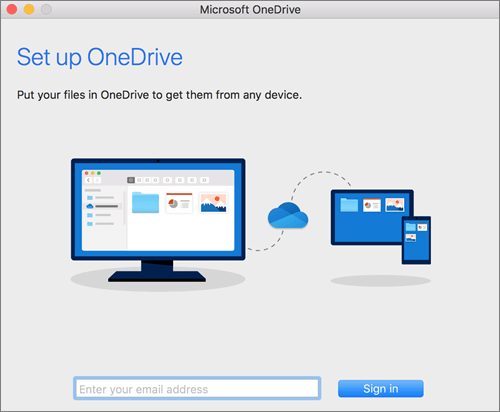Action
You can sync your OneDrive for Business library to your computer so that you have a copy in both places. You can then work directly in Finder and open/save to this location directly from any application installed on your computer. Any updates in either location will sync with the other whenever your computer is online.
| Note |
|---|
The OneDrive for Business Sync Client is supported on macOS version 11 (Big Sur) and above. |
Instructions
Connect
...
Install OneDrive from this Microsoft link. Visit that page and click Download.
- The file OneDrive.pkg will download. Once it finishes downloading, double click on it to begin the installation process.
- ON On the Install Microsoft OneDrive dialog window, click Continue until the application installs.
...
- Start OneDrive Setup.
| Anchor | ||||
|---|---|---|---|---|
|
...
Start OneDrive by pressing cmd+Space to launch a Spotlight query and type OneDrive and hit enter. This starts OneDrive Setup.
Enter your full UAlbany Mail email address and then select Sign in to set up your account.
...