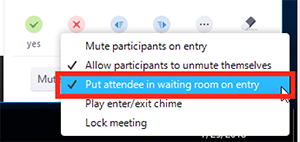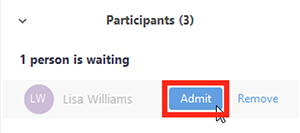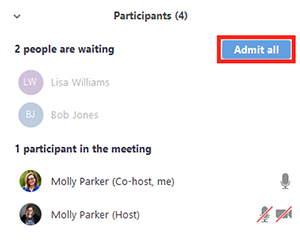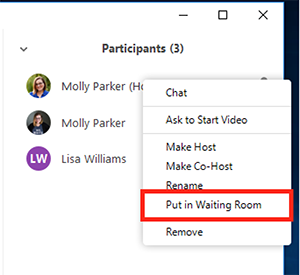Unable to render {include} The included page could not be found.
Enabling or disabling Waiting Room during a meeting
- As the meeting host, click Manage Participants.
- Click More at the bottom of the participants' window and choose Put Attendee in Waiting Room on Entry to enable or disable the feature.
Admitting participants during a meeting
- As the meeting host, click Manage Participants.
- Click Admit to have the participant join the meeting.
Admit all participants from the Waiting Room
- As the meeting host, click Manage Participants.
- Click Admit all.
Sending participants to the Waiting Room during a meeting
- As the meeting host, click Manage Participants.
- Click More next to the participant's name and choose Put in Waiting Room.