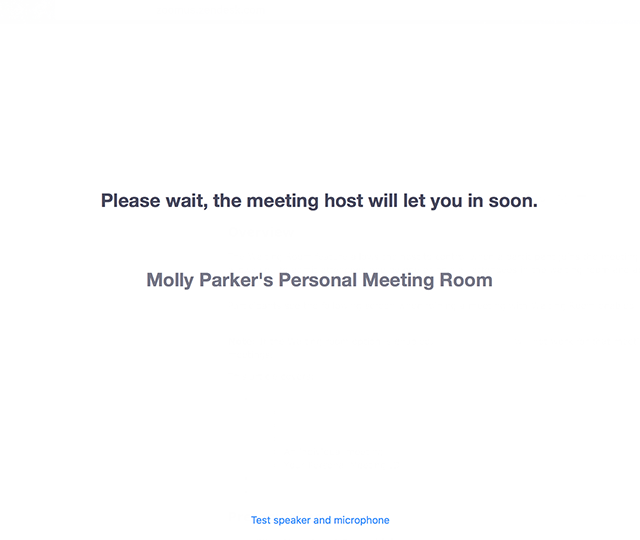Waiting Room in Zoom Meeting
Waiting Room in Zoom Meeting
Action
Use the Waiting Room feature in Zoom to control when meeting attendees join the meeting/class. You can admit the meeting attendees one by one or hold all attendees in the waiting room and admit them all at once. To Enable Waiting Room for All Zoom Meetings, follow the instructions below.
You have the option to send all meeting attendees to the waiting room when they join the Zoom meeting or you can automatically send only anyone that did not sign in or does not have a UAlbany Zoom account to the waiting room. If you are faculty or a student, these settings are already in place. Visit here to learn more.
Instructions
- Go to https://albany.zoom.us
- Click Sign in
- Click Settings
- On the Meeting tab, under "Security," scroll down to the Waiting Room option
- Click the toggle to enable the waiting room feature
- Select who you want to send to the waiting room and who can admit participants from the waiting room.
- Waiting Room Attendees will see the following screen until they are admitted to join the meeting:
, multiple selections available,