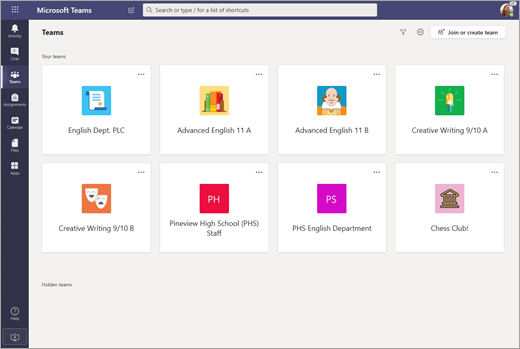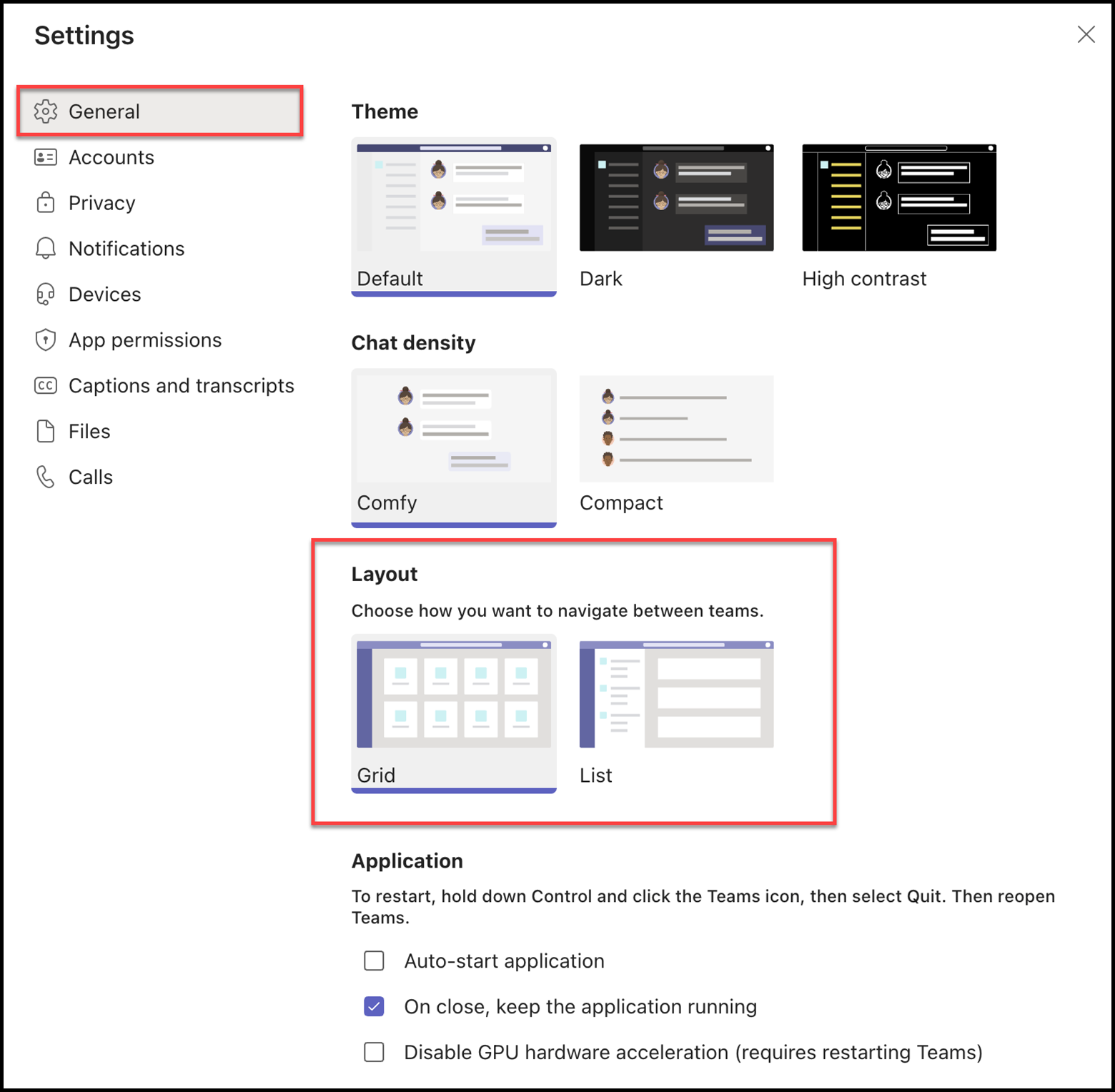Background
There are 2 ways to view the Teams you are a member of: Grid view and List view.
List view | Grid view |
|---|---|
| In List view, you see all your teams listed in the pane on the left in the Teams view. You can collapse or expand a Team to see its Channels by clicking on a team title. | In Grid view, your teams are arranged as individual tiles in the Teams view. Each tile in the grid represents an individual team. Click on the team title to expand a team and view its channels and contents. Click the back button to navigate back to the Teams grid. |
Instructions
You can easily change the Teams layout view by clicking on the gear icon in the top right corner of your Teams window, or the ellipses (…) button and selecting Settings from the drop-down list.
From here select Switch view
In the General settings section, under Layout choose from the options provided.